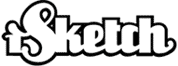| Command |
Explanation |
Example |
| /ME |
Tells the other users about what you are
doing. |
/ME smiles |
| /MSG |
Sends a private message to any connected
user. You can send messages to users in other rooms this way. |
/MSG Username Hi there! |
| /QUERY |
Starts a private chat with a user. Same
thing as clicking on a name in the userlist. Handy when you
want to start a chat with someone who isn't in the same room.
You can also add an initial message after the Username if
you want. |
/QUERY Username |
/USERS |
Displays the names of all the players in
a room. |
/USERS Trivia |
| /FIND |
Tells you what room (if any) a user is
in. Useful to check if your friends are playing without having
to enter every room and see if they are there. |
/FIND Username |
| /AWAY |
Same thing as clicking "Away". Used
when you have to leave the game for shorter periods. |
/AWAY |
| /DRAWORDER |
Lists the drawing queue in the current
room. |
/DRAWORDER |
| /RR |
Displays the room description as shown when
you click on the room name from the lobby. Displays what the custom room
creator enters as room description. |
/RR |
| /IGNORE |
Mutes a specific user. Anything that user
says will not be visible for you. If you want to un-mute the
user you issue the same command again. |
/IGNORE Username |
| /TIME |
Displays the local time of a player. |
/TIME Username |
| /PING |
Tells you how fast your network connection
is. The username is optional and will tell you how fast the
connection between you and another player is. If you just
enter "/PING" it will tell you the time (in milliseconds)
for a message to pass to the server and back. A good value
is 500ms, values over 1000ms are bad. |
/PING Username |
| /JOIN |
Go directly to another room. Same thing
as going back to the roomlist and selecting a room there.
Be sure to spell the roomname right or you will end up in
an empty room. |
/JOIN French |
| /BACK |
Sends you back to the room you were
previously in. |
/BACK |
| /COPY |
Copies the current image to your clipboard.
You can then paste it into your favourite image-editing program
and save it from there. |
/COPY |
| /CLEAR |
Removes all text from the chat windows. |
/CLEAR |
| /PROFILE |
Shows the profile of a user. Handy if
you want to check the profile of someone in another room. |
/PROFILE Username |
| /INVITE |
Invites another user to play in the room
you are currently in. |
/INVITE Username |
| /ACCEPT |
Accept an invitation and join that room. |
/ACCEPT |
| /PARAM |
Shows the room settings. (Time, wordlist,
hints etc.) |
/PARAM |
| /STATS |
Shows how much time you have spent on
iSketch as well as the number of games played and won. |
/STATS |
| /NOTIFY |
Add a username to a list of names to look
out for. When a name on the list logs on, you will be notified
(and the name removed from the notification list.) To remove
a name from the list, just repeat the command. To list the
current notification list, just enter the command without
a username. |
/NOTIFY Username |
| /TEAM |
Join a team. Teamnames can be a maximum
of three letters. We suggest you name them numerically ("1",
"2" etc.) If you want to leave a team, use the command without
any team name. |
/TEAM 1 |
| /TEAMS |
Lists the current teams in the room. |
/TEAMS |
| /KISS |
Gives a person a kiss. :-* |
/KISS Username |
| /HUG |
Hug someone. |
/HUG Username |
| /FLIRT |
Flirt with someone. ;) |
/FLIRT Username |
| /SLAP |
Slap someone. |
/SLAP Username |
| /LAUGH |
Laugh at/with someone :-D |
/LAUGH Username |
| /CLAP |
Applaud someone. |
/CLAP Username |
| /BYE |
Say goodbye to someone |
/BYE Username |
| /USERCOUNT |
Tells you how many players in total there are online. |
/USERCOUNT |
 will be yellow). You can also press the TAB key to toggle between the windows.
will be yellow). You can also press the TAB key to toggle between the windows.